Elgato’s Stream Deck software is not designed to run on Linux, nor do they have a variant of their control panel for Linux. And it doesn’t look like they plan on supporting Linux any time soon.
I’ve found two options that can work with the Stream Deck:
- Boatswain
- streamdeck-linux-gui This is a community forked version of Timothy Crosley’s streamdeck-ui and is recommended over that one.
I’m currently using streamdeck-linux-gui, so this post is about getting shortcuts working with that version. Note, there are other ways to do this, and this is not comprehensive at all. Just what I got working for me, and my needs, to help inspire others.
Prerequisits
- streamdeck-linux-gui
- xdotools
Follow the install instructions for your distro.
Adding Shortcuts
Image Credit: SudoMistress
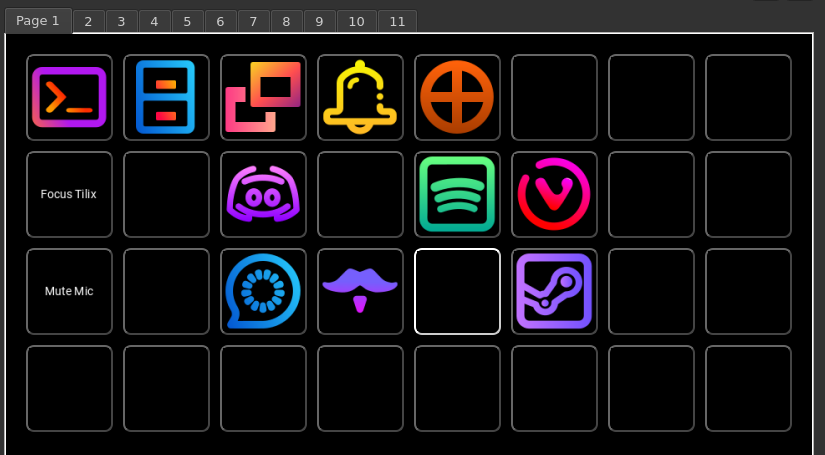
Adding native apps
These go into the “Command” part of State 1 for the selected button
If you have an app that is capable of being run by it’s name in the command line (in my case the native Steam client) do the following:
- Open terminal of choice
- Type
which steam - Copy path revealed (in my case
/usr/bin/steam) - Paste path to “Command:“
Image Credit: SudoMistress

Flatpak apps
If you have an app that is a flatpak (in my case Discord), perform the following steps:
- Open terminal of choice
- Type
flatpak list - Find app and copy its “Application ID” (in my case
com.discordapp.Discord) - Paste to “Command:”
flatpak run com.discordapp.Discord
Image Credit: SudoMistress

”Super” shortcuts or key presses (co-co-co-co-combo)
If you need to get keys pressed in some combo, or plan to use the Super key as part of your keyboard shortcuts (in my case Super+T opens my Tilix terminal), you can do this:
- Test commands to ensure they do what you expect them to.
- Put into “Command:”
xdotool key "Super_L+t"
