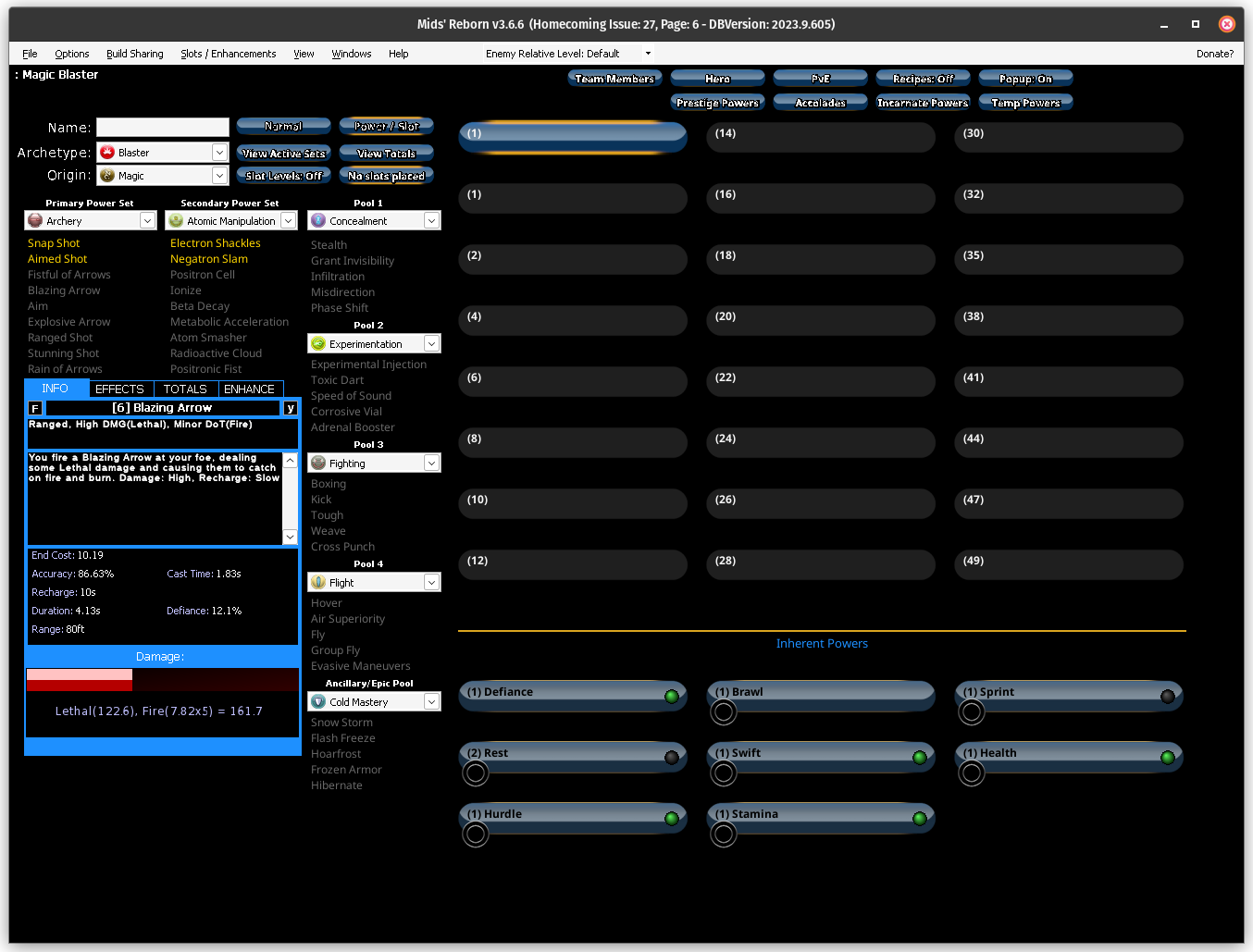Ever since City of Heroes returned officially, I’ve been working to try and get MidsReborn running on Linux. It’s not supported officially, and in fact not recommended by the devs of MidsReborn, I still wanted to have the opportunity to create builds. After all, one of the most wonderful parts of CoH/CoV is character creation.
To get this working for me, using Pop!_OS, I used Lutris. As this process was new to me, and it may be for others who follow this post, I am including images for each step.
- Download .NET6 using the link from the MidsReborn Github. I just saved the “.exe” to my Downloads directory.
- Download the Zip from the latest releases on the MidsReborn Github. For me it was
Release 3.6.6.3.
Image Credit: SudoMistress
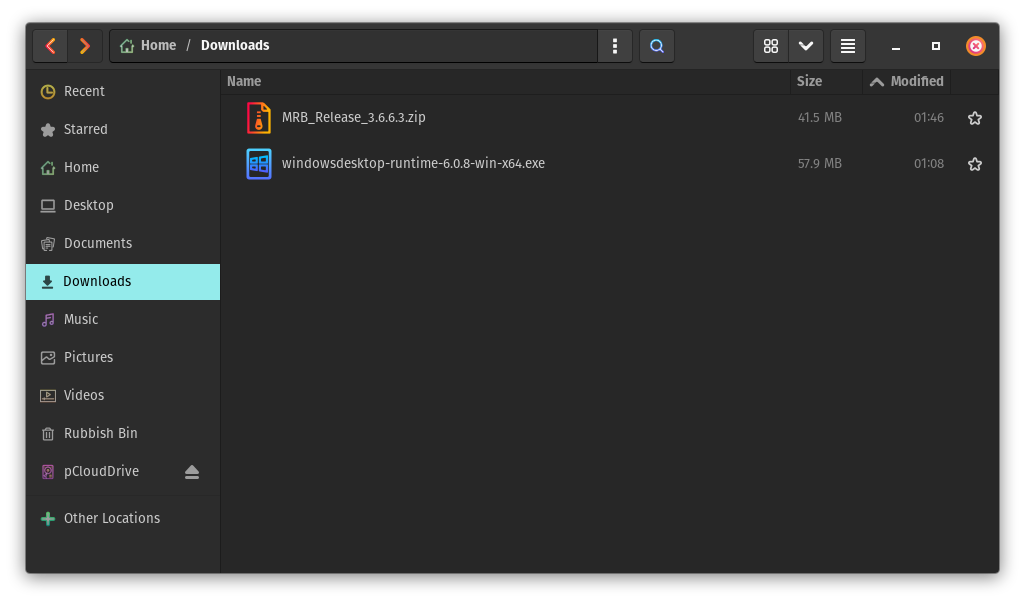
- In Lutrus, click the
+and selectInstall a Windows game from an executable.
Image Credit: SudoMistress
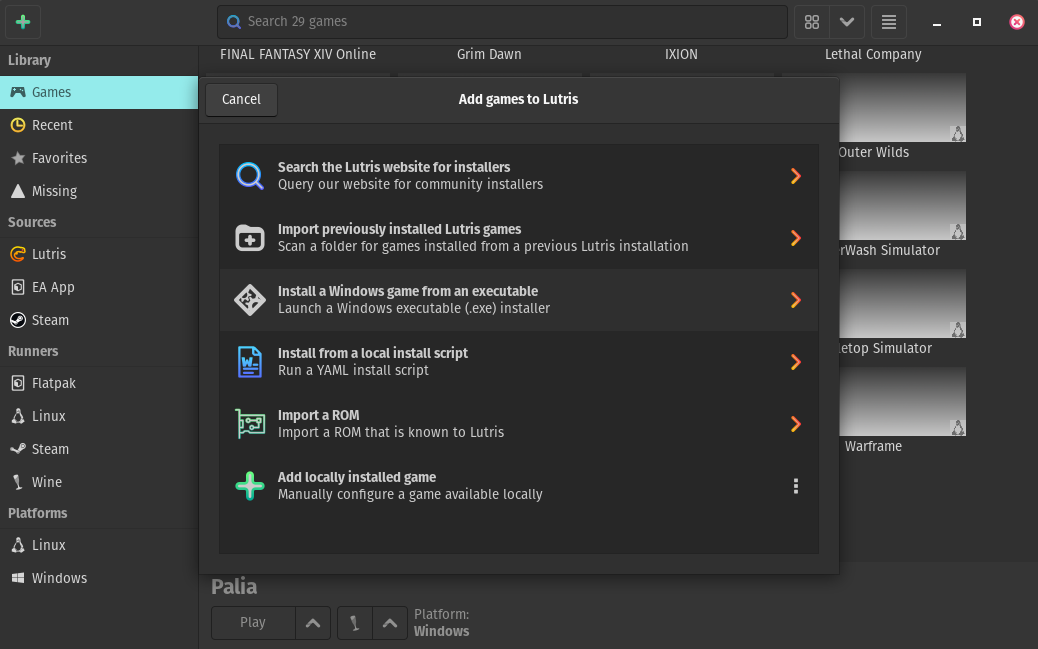
- In the next screen, give the Game name as “MidsReborn”. Leave the Installer preset and Locale alone. Click
Installin the upper right.
Image Credit: SudoMistress
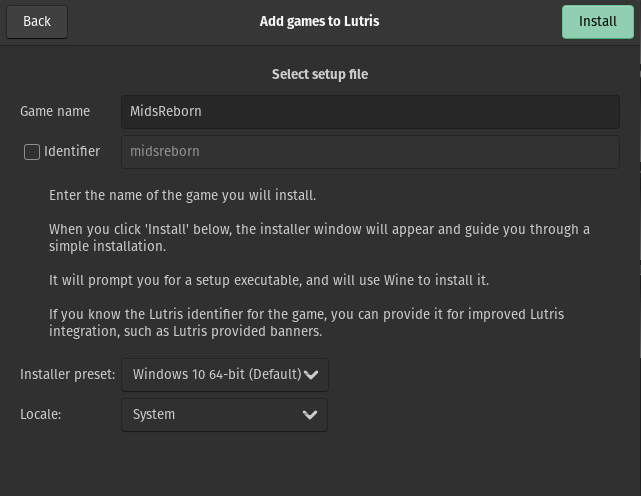
- It’s time to setup wine. Click
Installin thewinesetup line.
Image Credit: SudoMistress
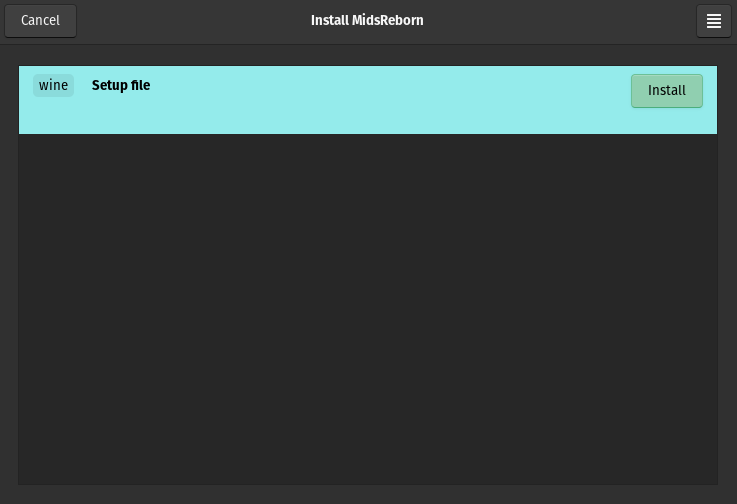
- Select the directory you want to install the enviornment. For me I selected
/home/lovesudo/Games/MidsReborn. ClickContinuewhen happy.
Image Credit: SudoMistress
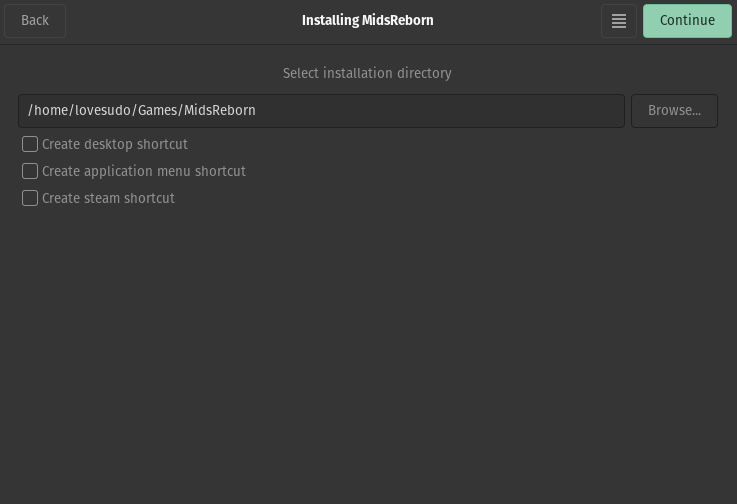
- Select the installer for .NET6. Click
Installin the upper right when ready.
Image Credit: SudoMistress
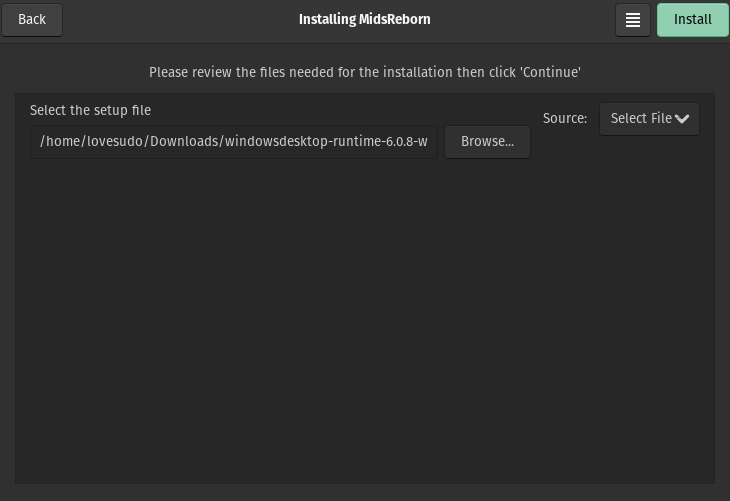
- A little box will pop up, and not too long after that, we’ll see the familiar installer.
Image Credit: SudoMistress
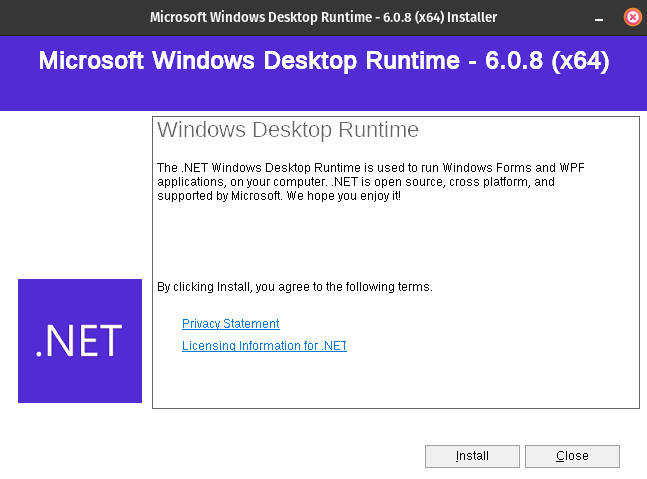
- Once finished click
Closeon the .NET6 installer and then clickCloseon the Lutris Install Window. You should see the textInstallation completed!
Image Credit: SudoMistress
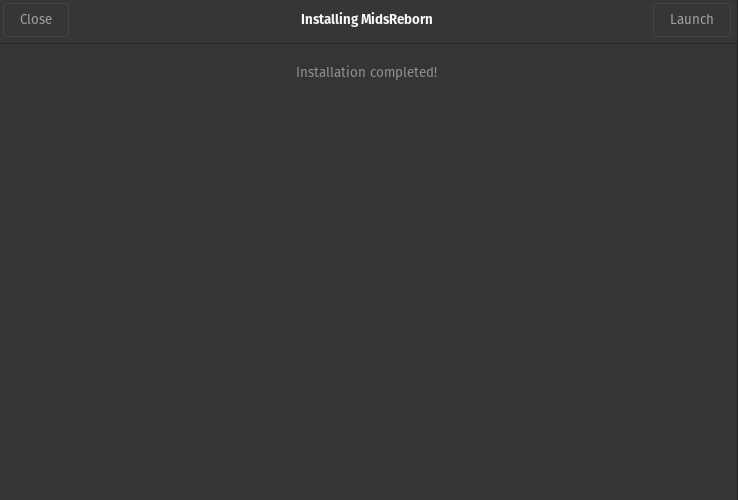
The intent with this step is to ensure that we have the correct runtime files for MidsReborn to work. Now we need to actually install MidsReborn.
- Extract the contents of the MidsReborn zip file into the location you picked in step 5. I just selected the “Desktop” of the wine install location.
Image Credit: SudoMistress
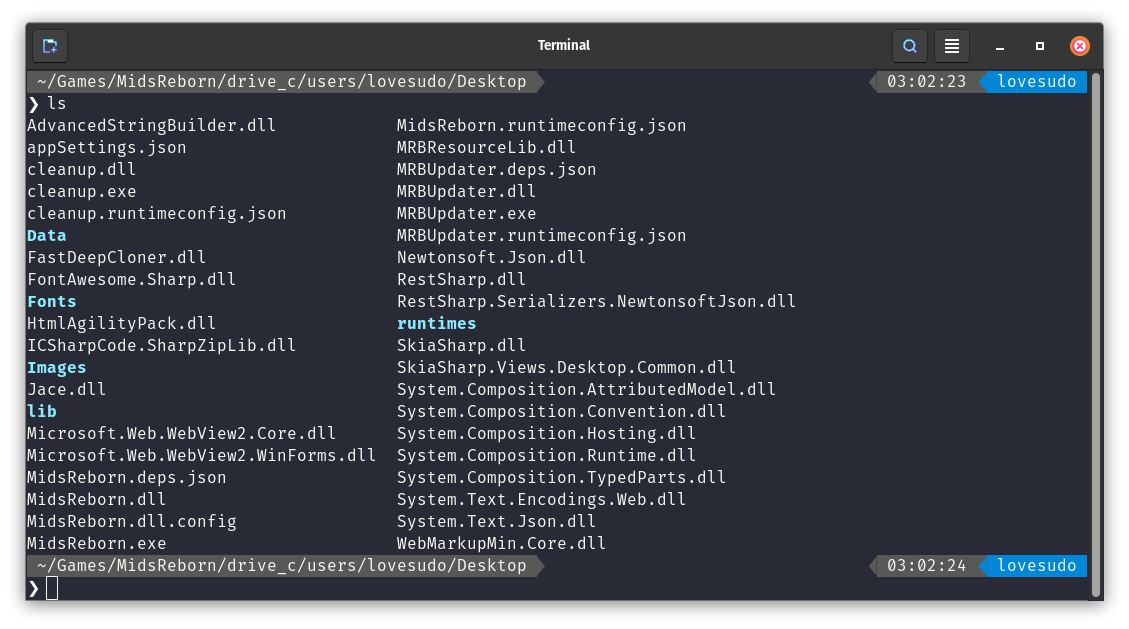
- In Lutris, find MidsReborn, or whatever you named it in step 4,
Right Clickand selectConfigure
Image Credit: SudoMistress
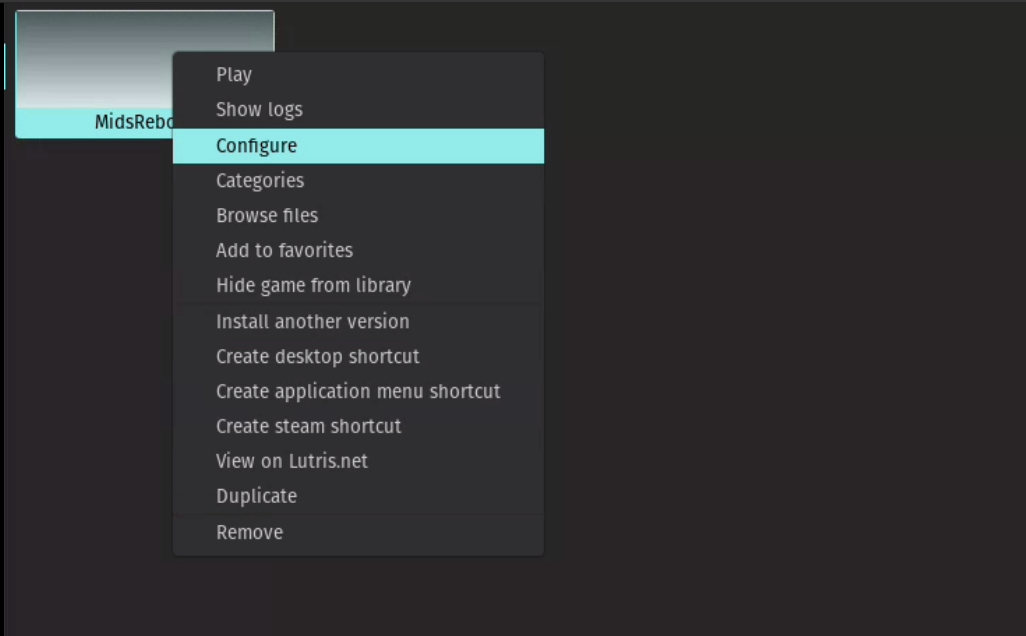
- In the
Configurewindow, selectGame optionsand select theMidsReborn.exeas the executable. This can be found where you extracted the zip during step 10. Also set the Prefix architecture to64-bit. Then clickRunner options.
Image Credit: SudoMistress
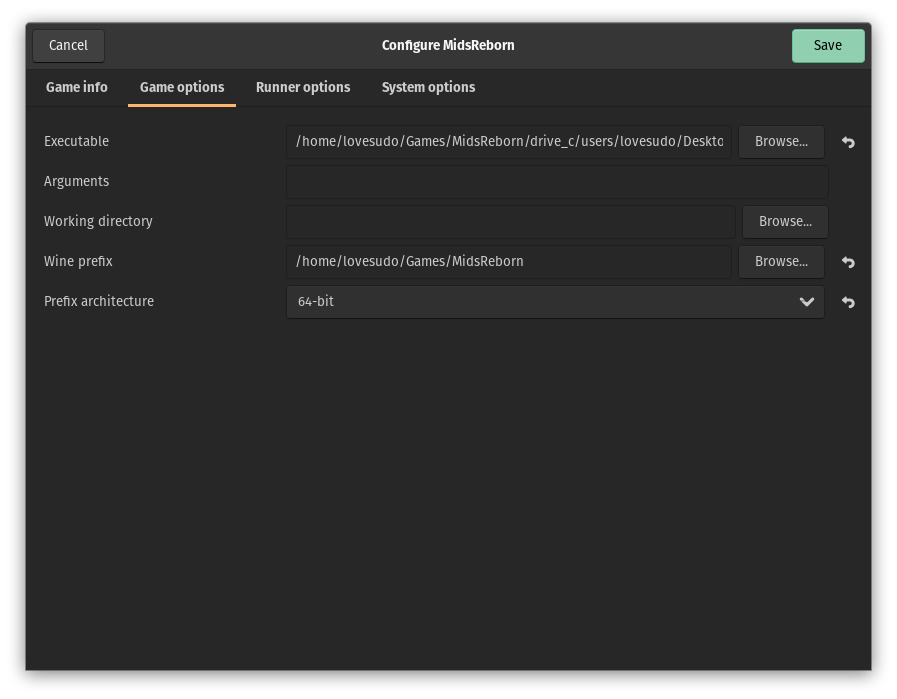
- In
Runner options, I set the Wine version toProton - Experimental. I have this due to having Steam installed already. It may work with GE-Proton, or other Wine Versions, but this is my default check to start. Select Save.
Image Credit: SudoMistress
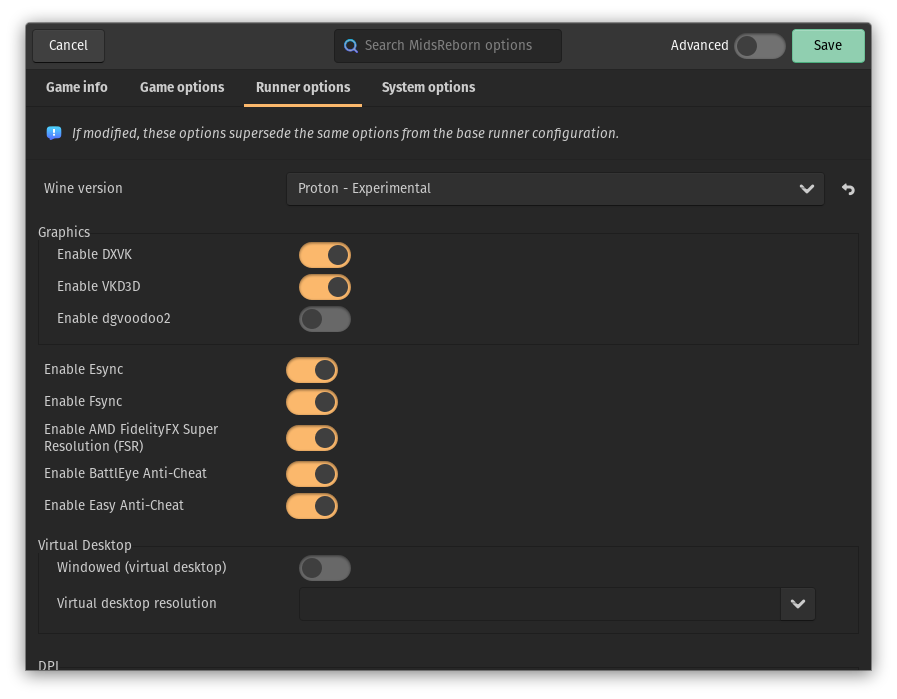
- Double click MidsReborn in Lutris and enjoy!
Image Credit: SudoMistress