No fancy preamble. Let’s just get to it.
Have Minecraft Account
Make sure you have the Microsoft account for Minecraft.
Download Minecraft Launcher
I’ve tried FTBs Launcher for linux. Nay. I will not use the electron version.
My recommendation is to use Microsoft’s version. So login to your account at minecraft.net, and click the very big “Download Launcher” button.
If you’re on Pop_OS! just nab the Debian version and then install it.
Download Modpack of choice
If you have the FTB launcher you can just download the modpack you want. Just don’t use it to run the modpack.
If you don’t have the FTB launcher just head to the modpack’s site and get the version you want.
Example! I want to play Craft to Exile 2 by Mahjerion. I head to the website for the modpack, have it show me all versions, and select the one I want. In this case I want Craft to Exile 2-05.2b.zip. So I download it and extract to it’s own folder where I want it to be.
Get the Forge of choice
You need a special version of Minecraft with Forge in it to play. Find out what it is and then download the version you want from the website for Forge.
In this example, I need v 1.20.1-47.2.18. So I grab it from here.
As it’s a .jar file I need to give permission for it to run as an App, and then run it at the command line.
./forge-1.20.1-47.2.18-installer.jarLet the process happen and select the location of where the Minecraft files are for the launcher. It’s pretty intuitive and figured it out for me.
Configure in Launcher
First make sure you’re logged into Minecraft in the Launcher.
Run the Minecraft Launcher and select “Installations” at the top of the Home screen.
Select New and put in the details you want.
This is what mine looks like.
Image Credit: SudoMistress
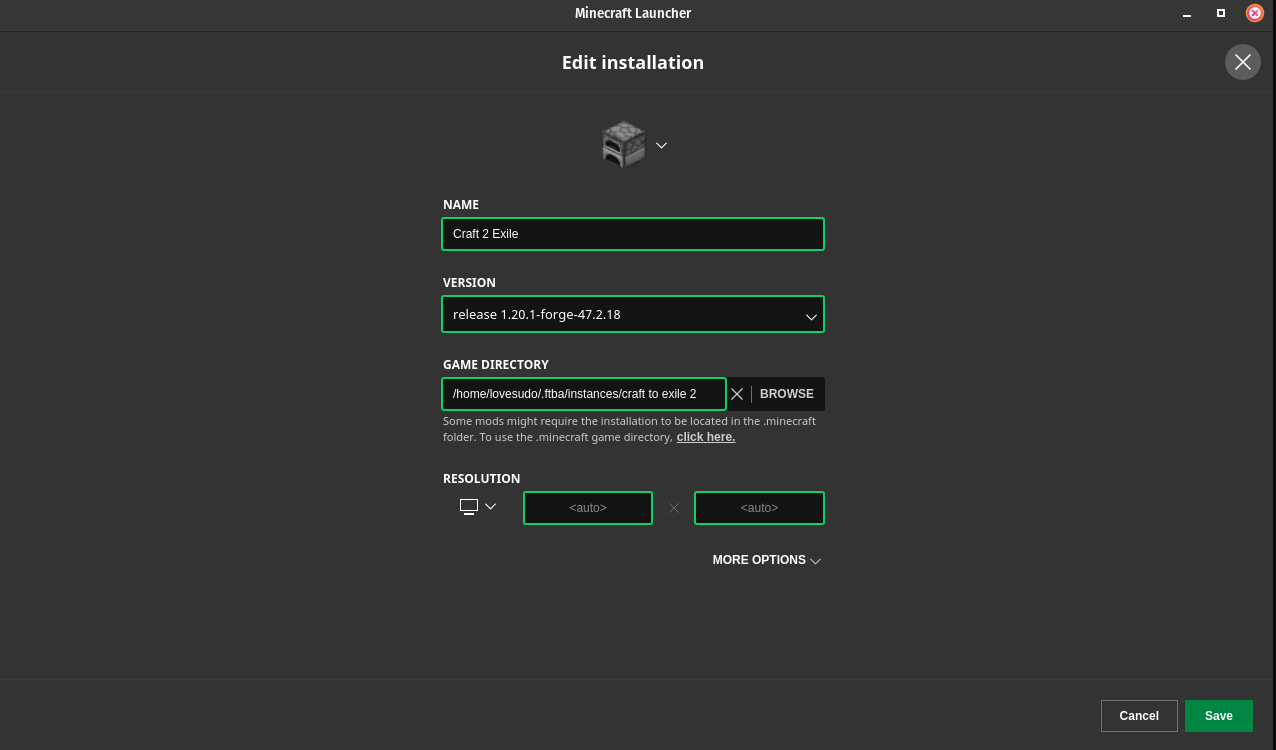
Save.
Launch and play.
Enjoy.
